One of the third smallest state of the country, Tripura, comprises of 8 districts and has it capital at Agartala. The Chief Minister of the state is Manik Sarkar and the Governor is Padmanabha Acharya.The Lok Sabha election would enable two people from the state to the Parliament.
CEO Tripura Helpdesk and Useful Information – Click the Options below:
- CEO Tripura Contact Details
- Documents required for CEO Tripura Registration
- Voter Card Related Forms for CEO Tripura and Applications
- CEO Tripura Voter List Details
- Know your BLO and Polling Station
- CEO Tripura Check Applicaiton Status
- CEO Tripura Objections and Complain Registration
The house of Rajya Sabha has one member from the state.The State Legislature composes of 60 seats.
The eight districts of the State are:
1. Dhalai
2. Gomati
3. Khowai
4. North Tripura
5. Sepahijala
6. South Tripura
7. Unokoti
8. West Tripura.
CEO Tripura:
Sanjay Kumar Rakesh was promoted to the position of Chief Electoral Officer on 12th January, 2015 in place of Y.Kumar. Previously, he had the title of Principal Secretary to the Government of Tripura.
Contact Address:
New Civil Secretariat Complex Agartala, Tripura-799001
Phone Number:0381 241 3357
Fax Number: 0381 241 8016
Email ID: [email protected]

Government Officials in CEO Tripura:
1. D.Modak,
Additional Chief Electoral Officer,
Election Department,
Old Civil Secretariat Complex,
Agartala,
Tripura-799001.
Phone Number:0381-232-3691
Mobile Number:9436463780
Email ID:[email protected]
2. S.Banik,
Assistant Chief Electoral Officer,
Election Department,
Old Civil Secretariat Complex,
Agartala,
Tripura-799001.
Phone Number:0381-232-1736
Email ID:[email protected]/[email protected]
List of District Electoral Officers:
1.West Tripura District:
Shri Abhishek Singh, IAS
Mobile Number:-9436120070
E-Mail :[email protected]
2. South Tripura District:
Debasish Basu , IAS
Mobile Number:-9436123939
E-Mail :[email protected]
3. Gomathi District:
Sonal Goel, IAS
Mobile Number:-9436131142
E-Mail :[email protected]
4. Dhalai District:
Milind Dharmrao Ramteke, IAS
Mob:-9436136006
E-Mail :[email protected]
5. North Tripura District:
Sandeep Rewaji Rathod, IAS
Mob:-9485190611
E-Mail :[email protected]
6. Unakoti District:
Mrinal Kanti Nath, IAS
Mobile Number:-9436132826
E-Mail :[email protected]
7. Sepahijala District:
Parshant Kumar Goyal, IAS
Mob:-9402137307
E-Mail :[email protected]
8. Khowai District:
Ngurchawikunga Darlong, IAS
Mob:-9402136677
E-Mail :[email protected]
CEO Tripura – List of Electoral Registration Officers:
1. Mohanpur Sub-Division :
Dhiraj Debbarma, TCS
Mobile Number:-9436135001
E-Mail :[email protected]
2. Sadar Sub-Division
Manik Lal Das, TCS
Mobile Number:-9436120504
E-Mail :[email protected]
3. Jirania Sub-Division:
Sumit Lodh, TCS
Mobile Number:-9436471849
E-Mail :[email protected]
4. Jampuijala Sub-Division:
Usa Jen Mog, TCS
Mobile Number:-9436542295
E-Mail :[email protected]
5. Bishalgarh Sub-Division:
Prasun De, TCS
Mobile Number:-9436136350
E-Mail :[email protected]
6. Sonamura Sub-Division:
Panna Ahmed, TCS
Mobile Number:-9436189783
E-Mail :[email protected]
7. Khowai Sub-Division:
Samit Roy Choudhury, TCS
Mobile Number:-9436132682
E-Mail :[email protected]
8. Teliamura Sub-Division
Bimbisar Bhattacharya, TCS
Mobile Number:-9436131568
E-Mail :[email protected]
Role of the Chief Electoral Officer – Tripura:
 The Chief Electoral Officer supervises the work of the preparation of the Electoral Roll. The meetings with the political parties are usually held by the him to hear their complaints at the time of elections. The Chief Electoral Officer makes sure the availability of machines, forms and miscellaneous materials in the Polling Booth. The financial issues pertaining to the elections are taken care by him.
The Chief Electoral Officer supervises the work of the preparation of the Electoral Roll. The meetings with the political parties are usually held by the him to hear their complaints at the time of elections. The Chief Electoral Officer makes sure the availability of machines, forms and miscellaneous materials in the Polling Booth. The financial issues pertaining to the elections are taken care by him.
People start bribing at the polling booth to favor the votes of the public to their political parties or sometimes there might be nuisance at the polling area. Public could immediately react to the situation by approaching the Complaint Cell and Helpline by the Chief Electoral Officer.
It is he who declares holiday on the day of election, also sends reports and documents to the Election Commission of India on the day of election, takes charge of the counting of the votes.
CEO Tripura – Points to Remember and Documents Required:
1. Each citizen has to be enrolled.
2. Online and offline procedures are available for enrollment.
3. Registration during non-revision period can be made only through Electoral Registration Officer.
4. Polling station, offices of the Electoral Registration officer and Assistant Electoral Registration Officer aid in the registration.
5. Voting is to be done only once.
6. It is a prerequisite to bring the age proof and address proof documents for enrollment.
Age Proof documents:
- School leaving Certificate
- Birth Certificate
- Declaration by parents
Address proof documents:
- Family ration card.
- Driving License.
- Latest Landline Telephone Bill.
- Latest Gas cylinder Bill.
- Passport
- Bank/Post office passbook
7. It is mandatory to use VoterIDcard during elections if provided.
CEO Tripura – Forms to be Downloaded and Application Process for Each Form:
1. Form 6-To have your name on the Electoral Roll.
Form 6 in Bengali-
http://ceotripura.nic.in/Docs/Form_6_Beng.pdf
Form 6 in English-
http://ceotripura.nic.in/Docs/Form_6_Eng.pdf
2. Form 7- To delete the existing names on the Electoral Roll.
Form 7 in Bengali-
http://ceotripura.nic.in/Docs/Form_7_Beng.pdf
Form 7 in English-
http://ceotripura.nic.in/Docs/Form_7_Eng.pdf
3. Form 8- For correction of particulars on the Electoral Roll.
Form 8 in Bengali-
http://ceotripura.nic.in/Docs/Form_8_Beng.pdf
Form 8 in English-
http://ceotripura.nic.in/Docs/Form_8_Eng.pdf
4. Form 8A- For transposition of names with Assembly Constituency on the Electoral Roll.
Form 8A in Bengali-
http://ceotripura.nic.in/Docs/Form_8A_Beng.pdf
Form 8A in English-
http://ceotripura.nic.in/Docs/Form_8A_Eng.pdf
5. Form 6A- For enrollment of non-resident Indians on the Electoral Roll.
Form 6A in Bengali-
http://ceotripura.nic.in/Docs/Form_6A_Beng.pdf
Form 6A in English-
http://ceotripura.nic.in/Docs/Form_6A_Eng.pdf
Include your name on the Electoral Roll- Form 6:
1. Open the page http://ceotripura.nic.in/Download.asp
2. Under Download forms, beside Form 6, you will be able to see two links Bengali or English.
3. Select the form of your desired language.
4. Download the form and fill it appropriately.
5. Submit the form to the nearby Electoral Office.
Delete your name from the Electoral Roll- Form 7:
1. Open the page http://ceotripura.nic.in/Download.asp
2. Under Download forms, beside Form 7, you will be able to see two links Bengali or English.
3. Select the form of your desired language.
4. Download the form and fill it appropriately.
5. Submit the form to the nearby Electoral Office.
Apply corrections on the Electoral Roll- Form 8:
1. Open the page http://ceotripura.nic.in/Download.asp
2. Under Download forms, beside Form 8, you will be able to see two links Bengali or English.
3. Select the form of your desired language.
4. Download the form and fill it appropriately.
5. Submit the form to the nearby Electoral Office.
To transpose your name on the Electoral Roll- Form 8A:
1. Open the page http://ceotripura.nic.in/Download.asp
2. Under Download forms, beside Form 8A, you will be able to see two links Bengali or English.
3. Select the form of your desired language.
4. Download the form and fill it appropriately.
5. Submit the form to the nearby Electoral Office.
Transpose your name on the Electoral Roll- Form 8A:
1. Open the page http://ceotripura.nic.in/Download.asp
2. Under Download forms, beside Form 6, you will be able to see two links Bengali or English.
3. Select the form of your desired language.
4. Download the form and fill it appropriately.
5. Submit the form to the nearby Electoral Office.
To Search your name on the voter list:
1. Click the link http://ceotripura.nic.in/index.asp
2. Press Search name in Electoral Roll under Citizen Services.
3. Select any of the radio buttons: State wise, District wise and AC wise.
4. State wise radio button:
- On selecting State wise radio button, two types of Search options are displayed, Search by Name and EPIC No.
- Search by Name asks you to enter First Name and Last Name. Then, press Search.
- Search by EPIC No asks you to enter your EPIC No.Then press Search.
5. District wise radio button:
- On selecting this radio button, a list of districts under the drop-down list are displayed.
- Select your district.
- The Search options displayed are: Search by Name and EPIC No.
- Search by Name asks you to enter First Name and Last Name. Then, press Search.
- Search by EPIC No asks you to enter your EPIC No.Then press Search.
6. AC wise radio button:
- On selecting this radio button, it asks your District and AC.
- Click on the drop-down list to select the desired one.
- The Search options displayed are: Search by Name and EPIC No.
- Search by Name asks you to enter First Name and Last Name. Then, press Search.
- Search by EPIC No asks you to enter your EPIC No.Then press Search.
BLO Information:
1.Click the link http://ceotripura.nic.in/index.asp
2. Press Know your BLO under Citizen Services.
3. Among the areas, select any required one by clicking on it.
4. It directs you to a new page with all the information.
Locate your Polling Station:
1.Click the link http://ceotripura.nic.in/index.asp
2. Press Polling Station in Google Map under the Citizen Services.
3. It redirects to a page where you need to select the State/UT, AC and District.
4. Click Search.
5. Polling Stations are displayed in the map given below.
View the District/AC Map:
1. Click the link http://ceotripura.nic.in/index.asp
2. Press District/AC Map under the category Citizen Services.
3. You can now view the map of the state with Districts and Assembly Constituencies.
To know the Status of your Application:
1. Click the link http://ceotripura.nic.in/index.asp
2. Select View Status of Application under Citizen Services.
3. A new window is now opened.
4. Select your District No and Name, Assembly Constituency No and Name, Part No and Name, Form type, From date and To Date.
5. After providing the necessary information, Click on Show Records or else click Clear to re-enter the data.
6. Or else, if you know the Form Number, you can directly type your form number in the field provided. Now press, Show Records.
CEO Tripura claims and Objections:
1. Click the link http://ceotripura.nic.in/
2. Select List of Claims and Objections on the right panel of the window.
3. A new window is now opened.
4. Select your District No and Name, Assembly Constituency No and Name, Part No and Name, Form type, From date and To Date.
5. After providing the necessary information, Click on Show Records or else click Clear to re-enter the data.
6. Or else, if you know the Form Number, you can directly type your form number in the field provided. Now press, Show Records.
To register complaints:
1. Click the link http://ceotripura.nic.in/
2. Select the tab If you have any complaint register here on the right panel of the window.
3. The page of Citizen Services is displayed asking you whether you are a citizen or officer. Press Login option.
4. Now the official site of citizen services is displayed.
5. Click on the New user Registration link in red and enter the mobile number and email id.
6. Click the register button
7. A peep sound arises from the mobile displaying the mobile verification code and click verify button.
8. Now a page opens on your screen where you can enter your personal information and click on the submit option.
9. You can click on save or edit option.
10. You will receive a message conveying the User ID and password.
11. Now your account is opened. Select Complaints tab and make a complaint according to your grievances.

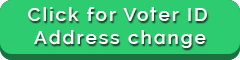
Comment Policy [Please read this before posting your comments]: Only use your real name. Your words are your own, so be nice and helpful if you can. Please, do not share any personal information in your comments. For further details, please read our Comments Policy available over here.